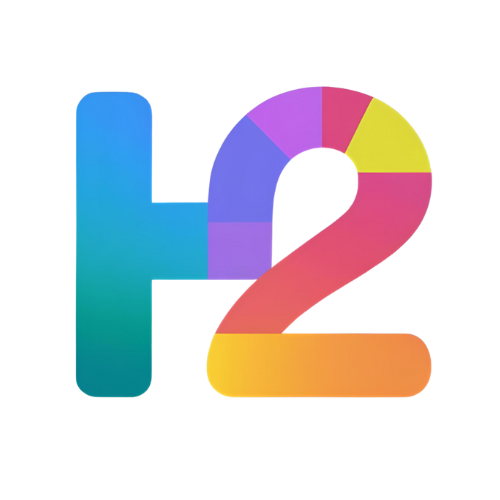How to Turn Off Auto-Play Videos on Social Media
Auto-play videos can use data and be distracting. Here’s how to disable auto-play on popular social media apps.
Turn Off Auto-Play
Open Facebook app.
Go to Settings & Privacy > Settings > Media and Contacts.
Tap Auto-Play and select Never Auto-Play Videos.
Turn Off Auto-Play
Instagram currently does not offer a direct setting to disable auto-play videos.
Turn Off Auto-Play
Open Twitter app.
Go to Settings and privacy > Data usage.
Tap Video autoplay and select Never.
YouTube
Turn Off Auto-Play
Open a video in the YouTube app.
Toggle the Auto-play switch off at the top right above suggested videos.
Handy Tips for Managing Auto-Play
Disabling auto-play saves mobile data and reduces distractions.
Some platforms may not allow full auto-play control.