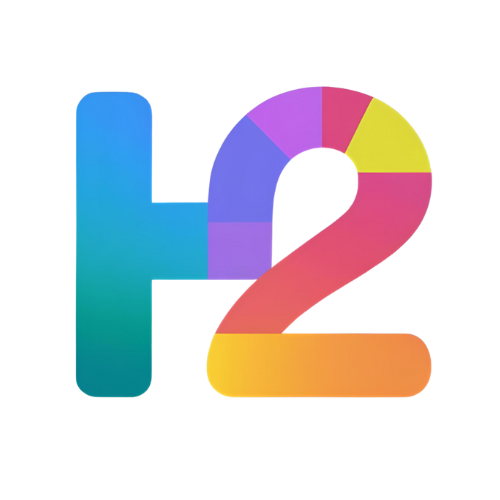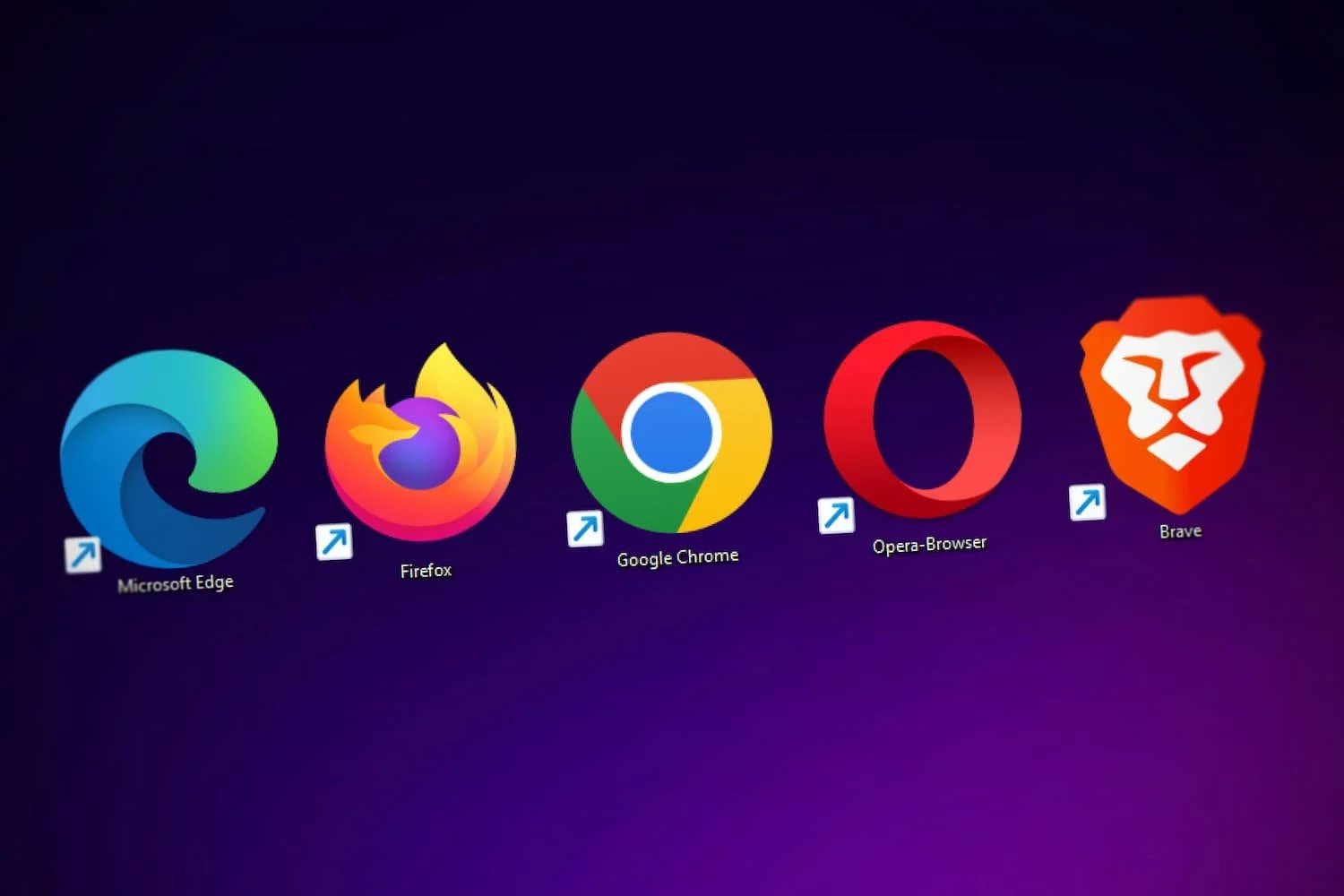How to Delete Browser History on Chrome, Firefox, Safari, and Edge
Deleting your browser history helps protect your privacy, free up space, and improve browser performance. Whether you want to delete history on Chrome, Firefox, Safari, or Edge, these simple steps will guide you through the process quickly.
Google Chrome
Delete History on Desktop
Click the three-dot menu in the top-right corner.
Select History > History again from the submenu.
Click Clear browsing data on the left.
Choose a time range (e.g., “Last hour” or “All time”).
Check the box for Browsing history (and other data if desired).
Click Clear data.
Delete History on Mobile
Tap the three-dot menu in the top-right (Android) or bottom-right (iOS).
Go to History > Clear browsing data.
Select a time range.
Check Browsing history and tap Clear data.
Mozilla Firefox
Delete History on Desktop
Click the hamburger menu (three lines) in the top-right corner.
Select Settings > Privacy & Security.
Under History, click Clear History.
Choose the time range and types of history to clear.
Click OK.
Delete History on Mobile
Tap the three-dot menu.
Go to Settings > Privacy > Clear private data.
Select Browsing history and tap Clear Data.
Safari
Delete History on Mac
Open Safari and click History in the top menu.
Select Clear History.
Choose the time range and click Clear History again.
Delete History on iPhone
Open Settings > Safari.
Tap Clear History and Website Data.
Confirm by tapping Clear History and Data.
Microsoft Edge
Delete History on Desktop
Click the three-dot menu in the top-right corner.
Select Settings > Privacy, search, and services.
Under Clear browsing data, click Choose what to clear.
Select Browsing history and other data if desired.
Click Clear now.
Delete History on Mobile
Tap the three-dot menu.
Go to Settings > Privacy and security > Clear browsing data.
Select Browsing history and tap Clear data.
Handy Tips for Deleting Browser History
Clearing history will log you out of most sites, so save any important info beforehand.
You can choose to delete history from specific time ranges to keep recent data.
Regularly deleting history can improve browser speed and protect your privacy.
Consider clearing cookies and cache along with history for a more thorough cleanup.