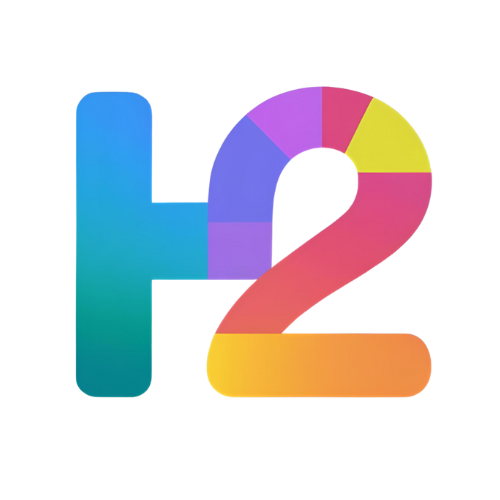How to Connect to Wi-Fi on Any Device
Connecting to Wi-Fi lets you access the internet without using mobile data. Whether you’re on a Windows PC, Mac, iPhone, or Android device, these simple steps will help you connect quickly.
Windows PC
Connect to Wi-Fi
Click the Wi-Fi icon in the taskbar (bottom-right).
Select your Wi-Fi network from the list.
Click Connect and enter the password if prompted.
Wait for the connection confirmation.
Mac
Connect to Wi-Fi
Click the Wi-Fi icon in the menu bar (top-right).
Select your Wi-Fi network.
Enter the password if required and click Join.
iPhone
Connect to Wi-Fi
Open Settings > Wi-Fi.
Tap the Wi-Fi network you want to join.
Enter the password if prompted and tap Join.
Android
Connect to Wi-Fi
Open Settings > Network & internet > Wi-Fi.
Tap your preferred Wi-Fi network.
Enter the password and tap Connect.
Handy Tips for Connecting to Wi-Fi
Make sure you have the correct network name and password.
If connection fails, toggle Wi-Fi off and on or restart your device.
Avoid public Wi-Fi for sensitive activities without a VPN.