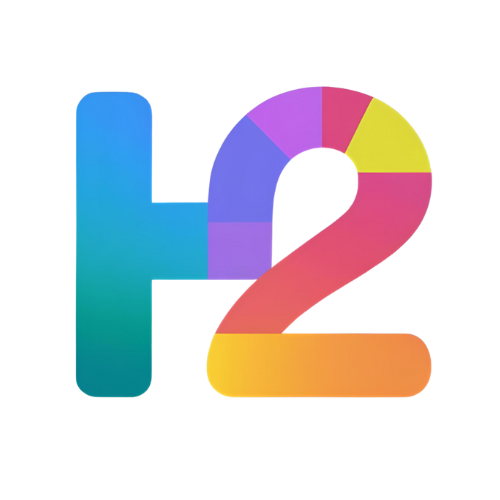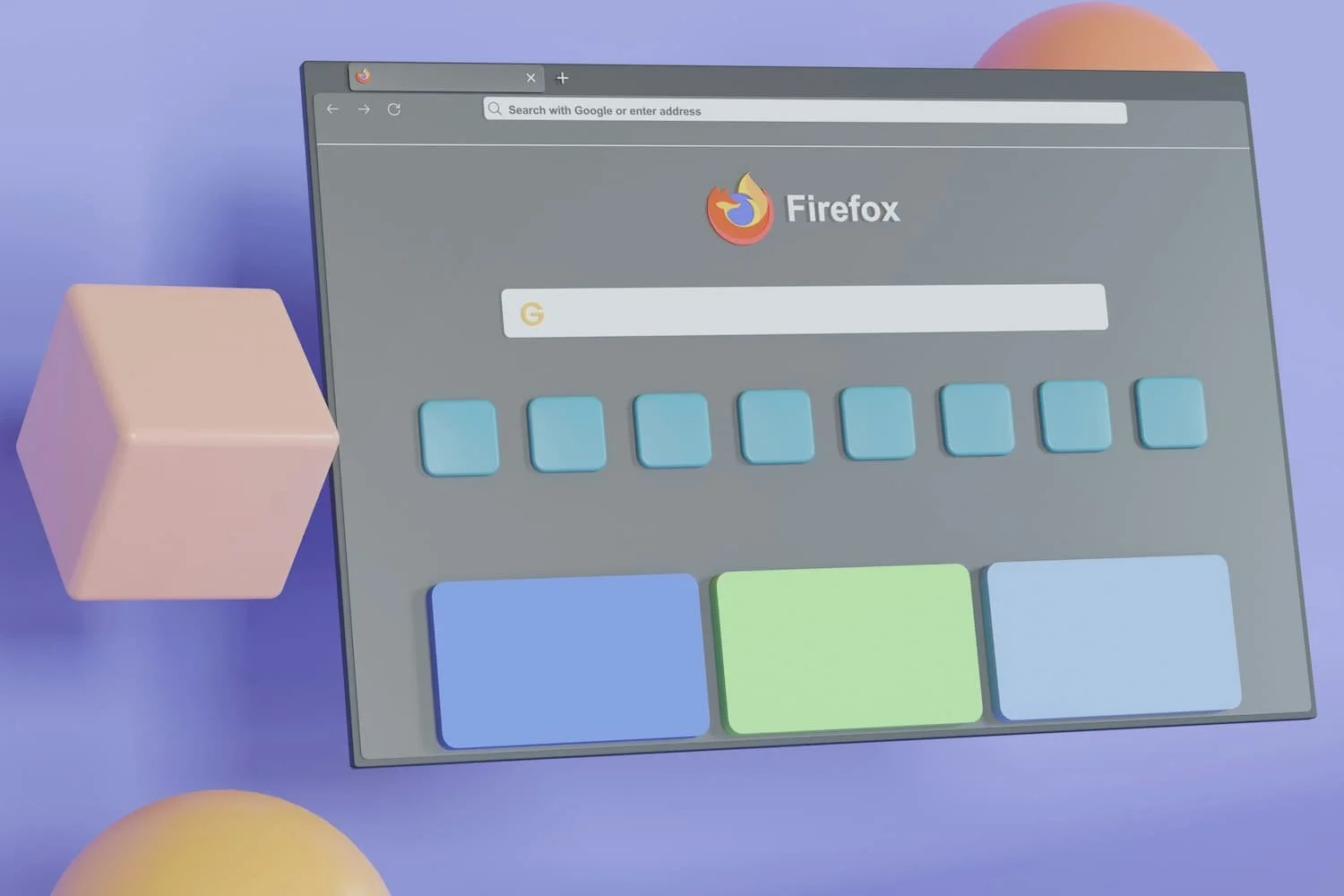How to Clear Your Browser Cache on Chrome, Firefox, Safari, and Edge
Clearing your browser cache can help fix loading issues, protect your privacy, and improve your browsing experience. Whether you want to clear cache on Chrome, clear cache on Firefox, clear cache on Safari, or clear cache on Edge, these simple steps will guide you through the process quickly.
Google Chrome
Clear Cache on Desktop
Click the three-dot menu in the top-right corner.
Select More tools > Clear browsing data.
Choose a time range (e.g., “Last hour” or “All time”).
Check the box for Cached images and files.
Click Clear data.
Clear Cache on Mobile
Tap the three-dot menu in the bottom-right (iOS) or top-right (Android).
Go to Settings > Privacy and security > Clear browsing data.
Select Cached images and files and tap Clear data.
Mozilla Firefox
Clear Cache on Desktop
Click the hamburger menu (three lines) in the top-right corner.
Select Settings > Privacy & Security.
Under Cookies and Site Data, click Clear Data.
Check Cached Web Content and click Clear.
Clear Cache on Mobile
Tap the three-dot menu.
Go to Settings > Privacy > Clear private data.
Select Cache and tap Clear Data.
Safari
Clear Cache on Mac
Open Safari and click Safari in the top menu.
Select Preferences > Advanced.
Check Show Develop menu in menu bar.
Close Preferences, then click Develop in the menu bar.
Select Empty Caches.
Clear Cache on iPhone
Open Settings > Safari.
Tap Clear History and Website Data.
Confirm by tapping Clear History and Data.
Microsoft Edge
Clear Cache on Desktop
Click the three-dot menu in the top-right corner.
Select Settings > Privacy, search, and services.
Under Clear browsing data, click Choose what to clear.
Select Cached images and files and click Clear now.
Clear Cache on Mobile
Tap the three-dot menu.
Go to Settings > Privacy and security > Clear browsing data.
Select Cached images and files and tap Clear data.
Handy Tips for Clearing Browser Cache
Clearing cache will log you out of most sites, so save important work before you start.
If your browser still loads old content after clearing cache, try restarting it or your device.
Regularly clearing cache can help improve browser speed and fix display errors.
If you want to clear cookies or browsing history as well, look for those options alongside cache.